Encourage readers to share your blog content with Shareaholic and a compelling call-to-action. Increase visibility and organic traffic.
Who doesn’t want more social shares? Social sharing is necessary in order to draw more potential customers to your site.
You’ve spent days, hours even, doing research to come up with blog titles that are share-worthy and are search engine optimized.
But, are you encouraging people to share your content after they’ve read it. If not, you are missing out on a great opportunity for increased social sharing. Most people find an article interesting, but don’t think to share it. Sometimes they just need a little encouragement.
A great plugin to install is Shareaholic. With Shareaholic, you can add social sharing buttons at the top, bottom or top and bottom of your posts and/or pages.
Most themes you install come with a social sharing feature, but they also allow you to turn it off. I highly suggest doing that and then install and activate Shareaholic on your site instead.
Once you activate the plugin, you should see Shareaholic in the left sidebar.
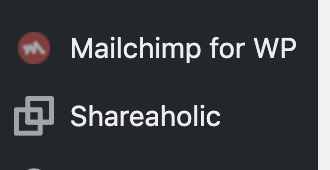
It may take you through some preliminary setup first, but after you’re done, under the Shareaholic tab, click on App Manager [beta].
Once you are there, click on Apps > Social.
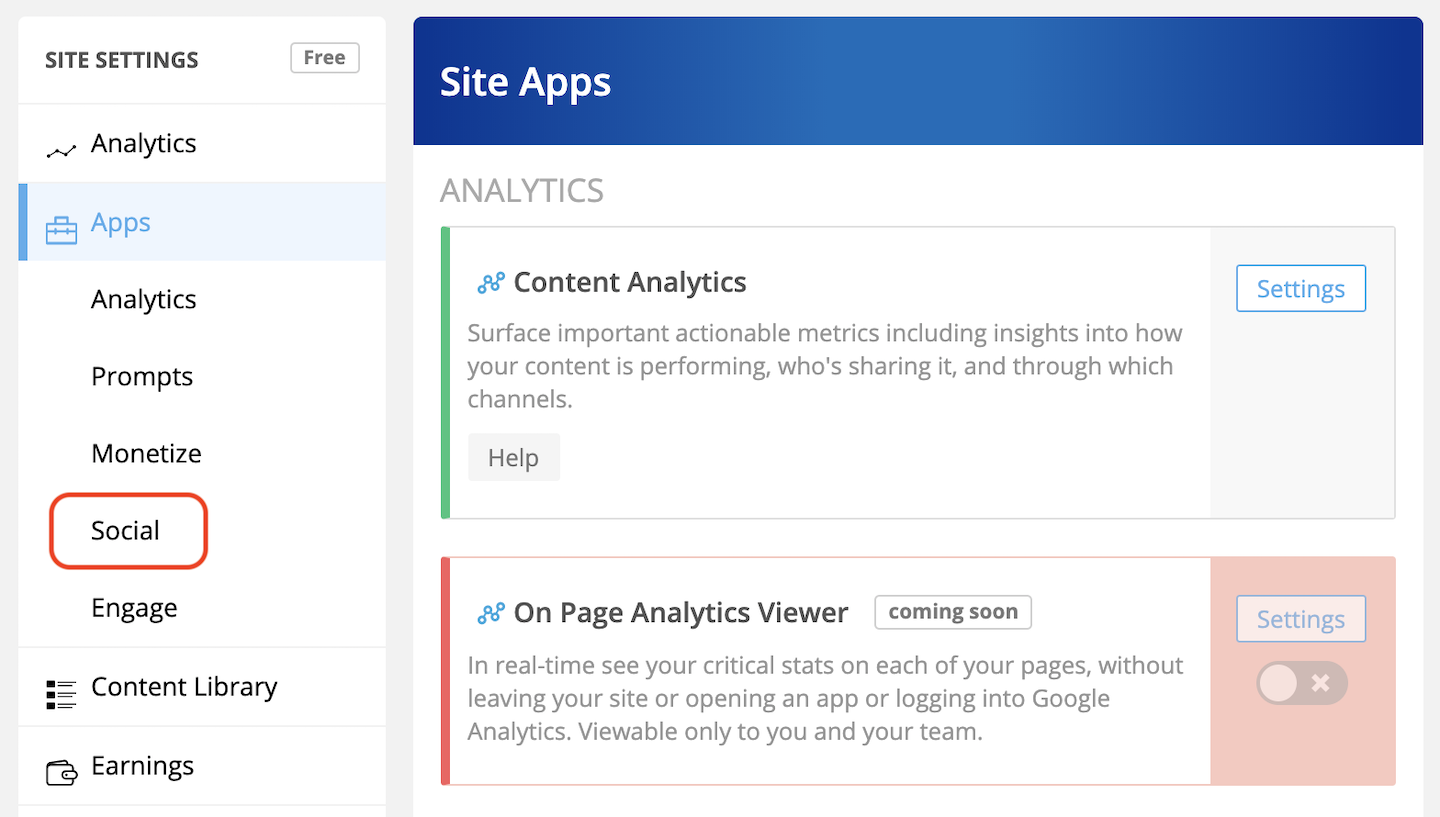
Scroll down the page until you get to the Share Buttons section. When you are there, click on settings for post_below_content.
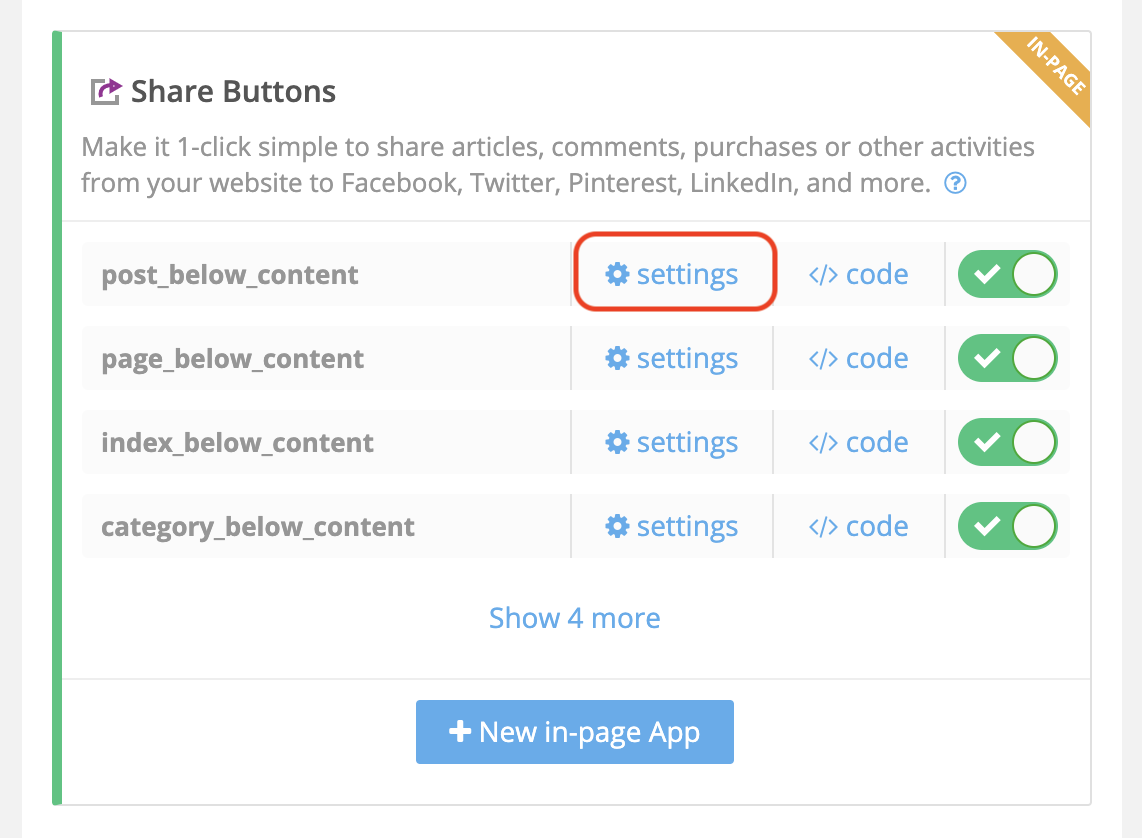
Next, the following popup should appear.

In that popup under Preview, you should see the default text Sharing is caring! This is the text you will need to change to suit your blog.
On the pop-up screen, scroll down the left side of the screen until you see the following.
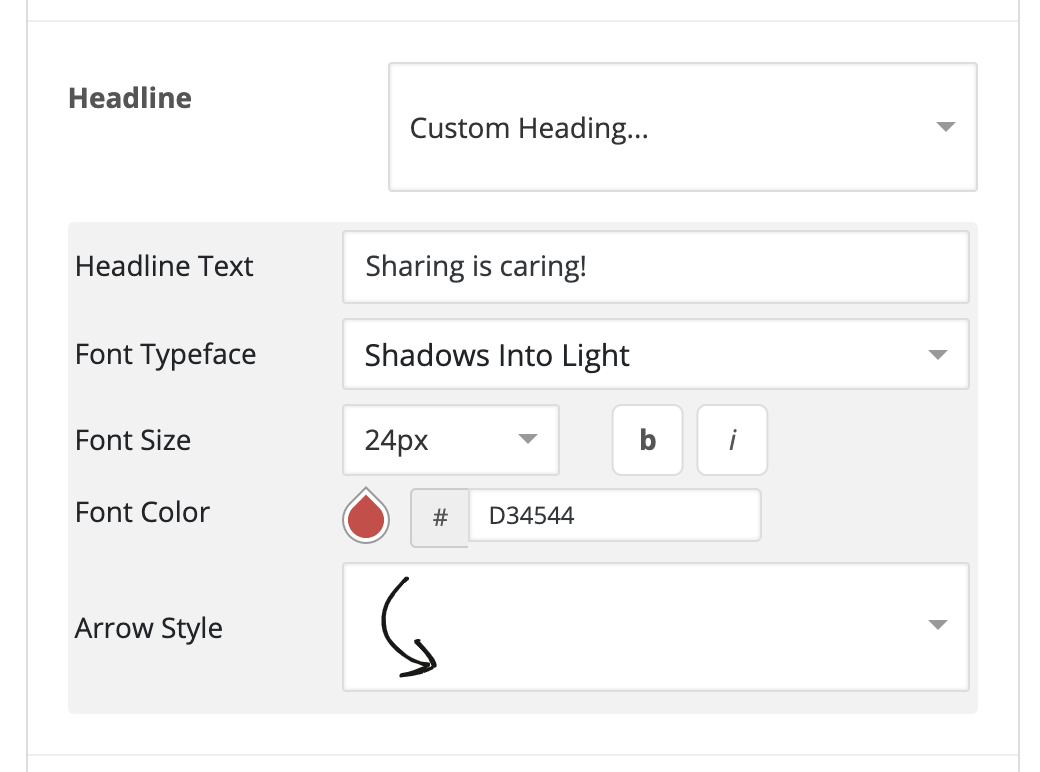
As you can see in the above image, you can update the Headline Text, Font, Font Size, Font Color, and Arrow Style. After editing, make sure to click Save Changes in the bottom right hand of the popup screen.
When customizing the Headline text you want to make sure that your copy or call to action is compelling. Check out the example below:

That’s just a simple and generic call to action. But let’s say that your blog niche is personal finance and helping people get out of debt. Then your copy of call to action may look something like below:

Ah, now that should strike a chord with your readers and increase social sharing of your blog’s content.
Those are all the settings you need to set to get you started. Nevertheless, I encourage you go through the rest of the plugin’s settings and features and set them accordingly. I also encourage you to create a Shareaholic account and check out their ad revenue stream.
