Discover a hassle-free way to add affiliate disclosures and site messages to your blog using the WordPress plugin. Improve transparency effortlessly.
If you do affiliate marketing as a professional blogger, then having affiliate disclosures on your site is essential. Affiliate disclosures help your readers to make informed decisions. For More information, check out The FTC’s Endorsement Guides: What People Are Asking. An alternative to the FTC’s article is Disclosures for Affiliate Links. It’s shorter and readable.
How do you currently handle your affiliate disclosures? Do you find yourself adding them to every post or page that has affiliate links?
You can easily add affiliate disclosures or any site message with the Site Message plugin. I found an old plugin that I breathed new life into for my needs and decided to share it with you.
I am going to assume that you already know how to install WordPress plugins and instead get right to it.
Once the plugin is installed and activated, visit Settings > Site Message, and you will see the screen below.
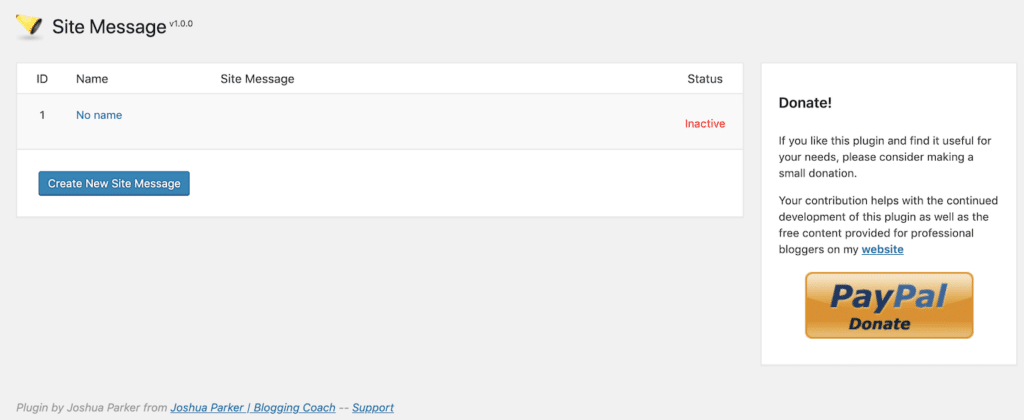
You can start by editing the default message that was created. Click on No name to open the site message.
The first section is where you will write your affiliate disclosure.
- Name: Give your message a name
- Site Message: This is where your affiliate disclosure text would go.
- Show Site Message: Select yes to show it.
- Site Message Position: You can set the position of the message. I’ve set it to display above the post or page title.
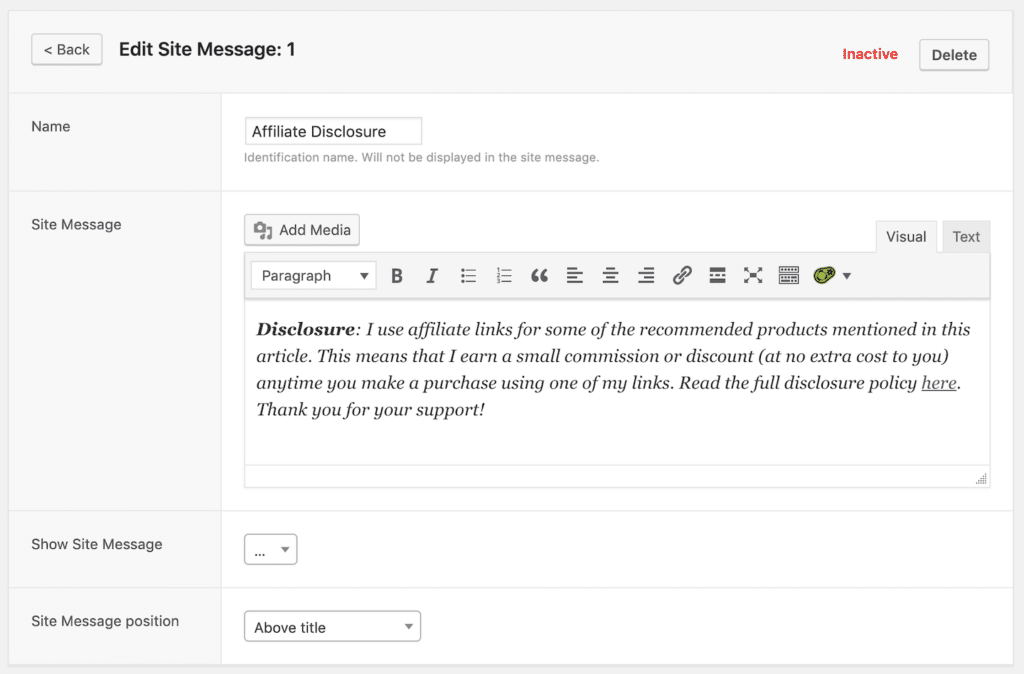
The next section of the plugin is Location Rules. This is what makes this plugin powerful. For example, you can choose which posts, pages, categories, or tags you want the disclosure to show up. In the screenshot below, I’ve chosen the Tags of post option. Also, you can place a comma-delimited list of post IDs, page IDs, categories, or tags.
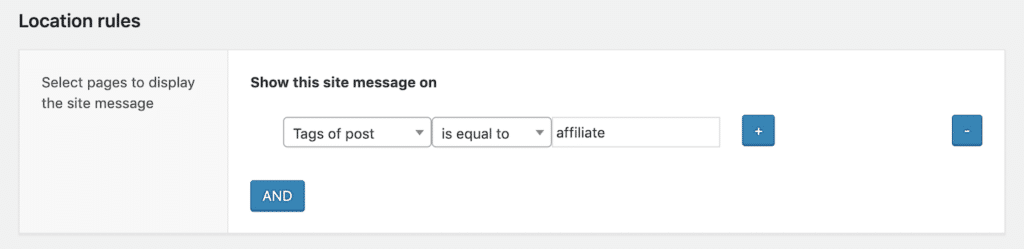
The last section of the plugin is Themes and Effects. You can choose, the style of the message, border color, background color, and text color. If you want to give it a bit of animation, you can choose the effect and duration.
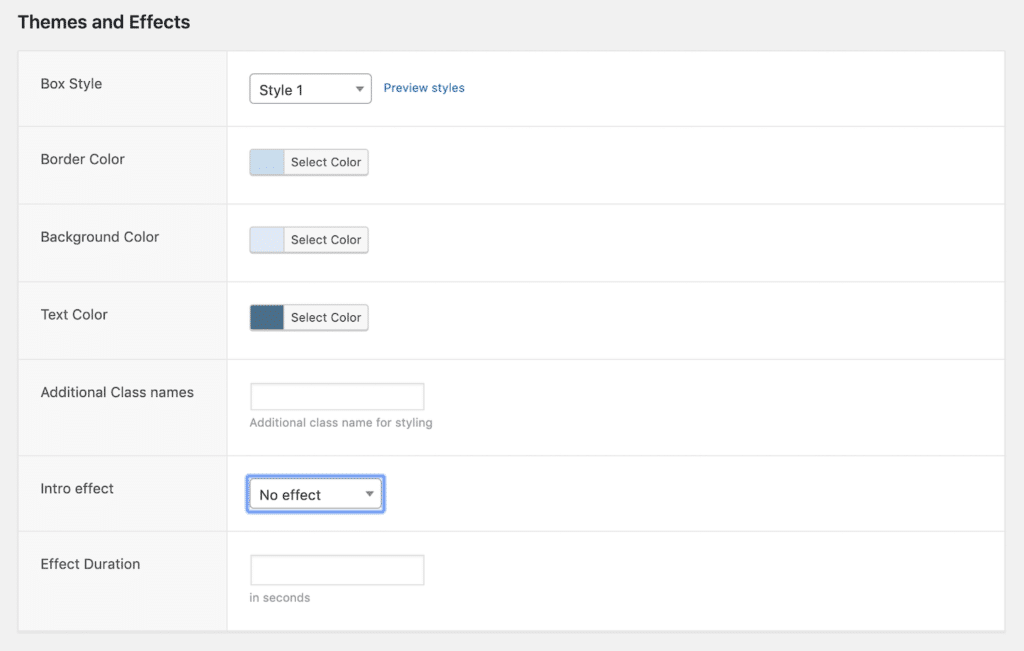
Once you are done, click update. Now your affiliate disclosure is active, and it should appear on your site as seen in the screenshot below.

If you are looking for an easier way to add affiliate disclosures to your website, then the Site Message plugin can make it so much easier.
